Guadalupe Arellanes
Digital Media
.png)
.png)
Vector Landscape


Conclusion Questions:
1. In as much detail as possible record the steps it took to create this project in Adobe illustrator. Use complete sentences. Try to recall as many of the different tools, processes, and keyboard commands as possible.
The first step I took was to press "Create New". Then I used to rectangle shape tool to create the sky. I went to fill and chose the "Griedint option" and changed the angle to 90. Then I changed the colors to colors that would go with my background. Next, I chose to use the pen tool to create the mountains in the background. I searched for pictures of mountains as a reference so I knew how to draw them. Once I finish with the tips of the mountains I used the curvature tool to round off some of the mountains. I did this again for another layer of mountains. Then I made another rectangle using the shape tool and changed the color to make a gradient creating the ocean. Then I used the shape tool to make the sand. For the moon, I use the "Elipse tool" to make two circles that overlapped each other and used the "Shape builder Tool" then option key and deleted the parts of the circle that I would not need. For the clouds, I drew the clouds using the pen tool the filled. I found the "FX" using the blur and gaussian blur then adjust the radius, I then changed the opacity to make it transparent. For the canopy bed, I used an image I found off of google and treated it using the pen tool and grouping every shape together to create the bed. I used this technique to do the palm trees, plants, rocks, and different seashells in my vector landscape.
2. How do animators and color stylists use Ai in their profession?
Animators and color stylists use AI in their profession to create, design, logos, draw, paint, and make collages.
3. What type of landscape did you set out to create? Did your final product meet the expectations you set for yourself; why or why not?
At first, I wanted to create a city with a pond with a bridge and water lilies but then decided to start over and I did My vector landscape on a beach. I believe that I met my set expectations because I like the number of details I put into it although at first, I had a different idea.
4. Based on the learning target, "Apply refined observation and drawing skills to design and create a vector landscape with a foreground, middle ground and background in Adobe Illustrator by using gradients, image trace the pen tool and shape tool sprayer " what level of mastery does your project demonstrate (Exceeds, Meets, Needs Work, minimal understanding). Why do you think so? Make sure to provide specific evidence.
I believe that I exceeded the mastery on my project because I was able to create a vector landscape with foreground, middle ground, and background by using tools I have never used before. I believe that I will be able to use these tools in many other ways to help create new projects in the future